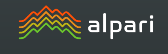Metatrader for iPad, similarities and differences
The development of various communication technologies and the global Internet allows almost every trader to keep abreast of all events.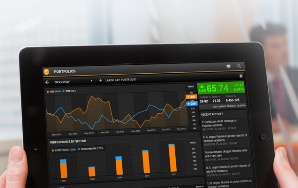
If previously currency speculators could only trade through special trading platforms that were installed only on a personal computer, now you can trade through your phone or tablet.
The fact is that progress does not stand still, and emerging smartphones or tablets are now an order of magnitude more powerful than the computers that you bought literally five years ago.
Naturally, with the advent of technological capabilities, programmers and brokerage companies do not stand still, so the appearance of such applications was not some kind of super news.
However, in this article, we will try to get as familiar as possible with the MetaTrader program for iPad, as well as identify similarities and differences with the MT4 version for personal computers.
Installing MetaTrader for iPad
To install MetaTrader on your iPad, go to the broker's website, where you'll be offered the option to download the corresponding app. After clicking the appropriate logo, you'll automatically be redirected to the iTunes store, where you can download and install the app completely free of charge. You can also launch the App Store and search for the app using the search bar.
After the first launch, you'll see the standard window asking you to create a demo account or select a server for an existing one. After you enter your account details, the app will launch, and you'll see this:
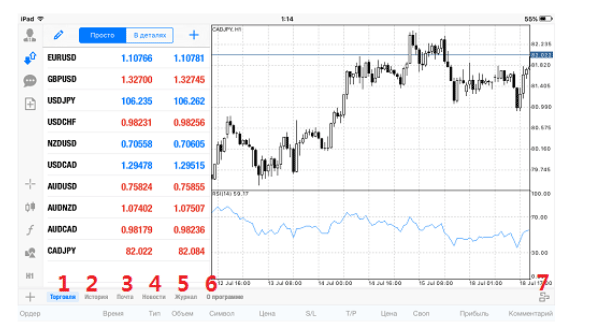
Looking at the program's appearance, you'll notice a vertical menu located on the left side of the screen and a horizontal menu located below the chart itself. It's worth noting that the horizontal menu is very similar to that found in the MT4 desktop trading terminal.
The horizontal menu contains six tabs: "Trading," "History," "Mail," "News," "Journal," and "About." This menu also contains an icon that controls the chart location. Here's a brief overview of each tab:
1) The "Trading" tab displays your open positions and account status. This tab is where you close positions.
2) The History tab displays your closed positions.
3) The “Mail” tab contains broker notifications, as well as your notifications.
4) The Log tab contains system notifications that occur when various errors, glitches, etc.
5) In the “News” tab, you will receive important statistical data and political statements, as happens in MT4.
The horizontal menu itself is completely identical to the menu in the MT4 trading platform. In the vertical menu, you can launch additional functions available in the program by selecting a specific icon.
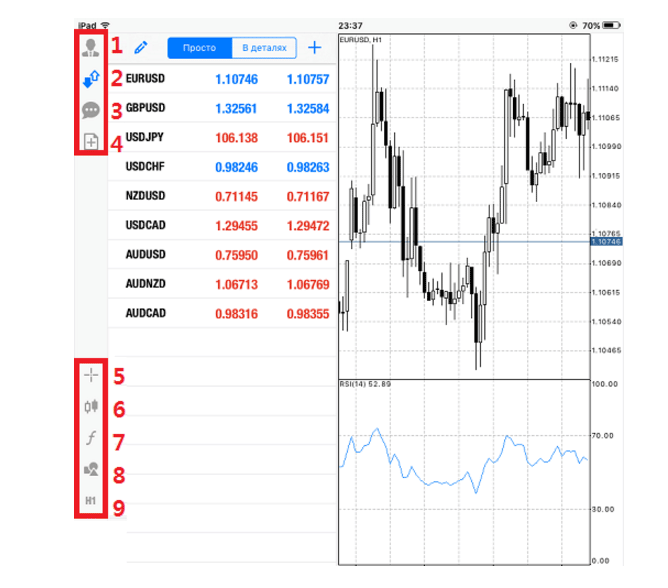
By clicking the first icon with a person, you can view and edit your personal information. The second icon, which depicts two arrows pointing in opposite directions, displays the market overview. It's important to understand that the terminal doesn't display all currency pairs by default, so by clicking the plus sign on the right, you can add any currency pairs you need.
The third icon allows you to chat with other traders registered on the developer's website, and the fourth icon allows you to open a position.
At the bottom of the vertical menu are five icons that significantly expand the program's functionality. The first icon, shaped like a cross, allows you to make standard changes to the chart in pips and candlesticks. The sixth icon, shaped like candlesticks, allows you to switch the chart type from candlestick to line chart or bar chart.
The seventh icon will be especially useful for traders using technical analysis, since thanks to it you can apply Forex technical indicatorsAs in MT4, all indicators are divided into sections.
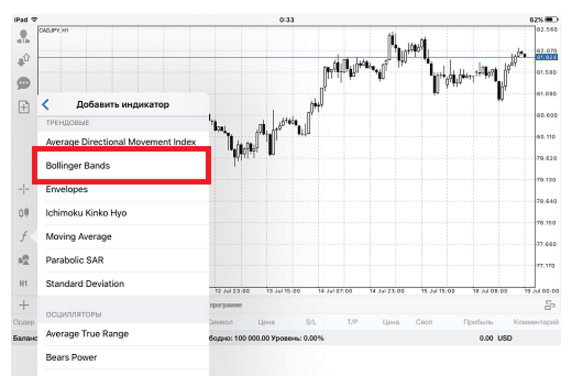
The next seventh icon allows you to perform graphical analysis, namely, draw trend lines, use Fibonacci tools, and draw certain shapes.
Similarities and differences between the iPad and PC versions
If we ignore all the design nuances and focus solely on functionality, it's clear that the iPad version is practically a copy of the standard MT4, but with limited functionality. The fundamental difference between these platforms is that the iPad version lacks the ability to use expert advisors, custom indicators, and scripts.
In conclusion, I'd like to note that the MetaTrader app for iPad allows you to not only monitor the current status of open orders via a PC, as was previously possible, but also conduct full technical and graphical analysis.
Download MetaTrader for iPad You can do this with any of the forex brokers.