Mouteki indicator. Implementation of Thomas DeMark's famous trend line construction
Thomas Demark became famous throughout the world not only for his phenomenal profitability and successful trading,
The most interesting thing is that Demark himself never resorted to complex technical analysis techniques in his trading; moreover, he made a huge bias towards the most common trend lines.
However, if traders are still racking their brains about which two extrema to build a line at, Thomas DeMark has specified the rules of construction, creating the concept of a reference point and a clear algorithm for finding them.
It was the specification of Demark's construction rules that allowed programmers to recreate many indicators using his methods, and the Mouteki indicator is one of them.
The indicator itself, like DeMark’s trend lines, can be used on absolutely any currency pair or time frame, which makes the tool universal.
It is also worth noting that the Mouteki indicator not only builds trend lines, but also records their intersection with an arrow, and also gives price guidelines for where the price can move after a breakout, which makes it an excellent signal tool for building any breakout trading strategy.
Installing the Mouteki indicator
The Mouteki indicator is a custom technical indicator, so in order to use it you will need to download the indicator at the end of the article via the link, and then install it in the MT4 trading terminal.
The procedure for installing the Mouteki indicator is identical to installing any other custom indicator and follows the standard procedure, namely, you will need to drop the downloaded file into the appropriate folder in the terminal data directory.
To access the catalog, launch your MT4 trading terminal and go to the “File” menu in the upper left corner. Then you will be presented with a list of options, among which find the line called “Open data directory” and run it.
After launching the directory, a list of system folders will be displayed on your monitor screen, among which find the folder called indicators and drop the previously downloaded Mouteki indicator file into it.
Then, after installing the indicator, you need to update the platform in the navigator panel or restart the terminal, because otherwise MT4 will not see the installed file.
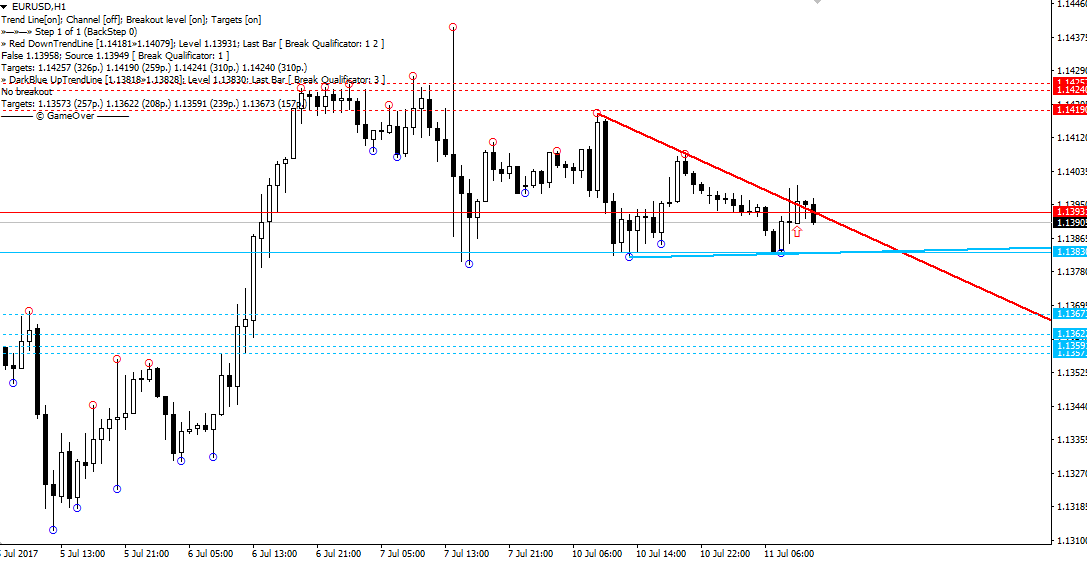
After restarting the platform, Mouteki will appear in the list of custom indicators, and in order to start using it, just drag the name of the instrument onto the chart.
The principle of using the Mouteki indicator
Once plotted on the chart, you can see the construction of two trend lines, namely red for a downtrend and also blue for an uptrend. Demark himself most often used signals for the breakdown of one of the trend lines.
So, if the price breaks the red trend line from bottom to top and an upward arrow appears, we enter a buy position. If the blue trend line breaks down from top to bottom and a downward arrow appears, we open a sell position.
Dotted lines of the corresponding color are potential targets in the event of a breakdown of a particular trend line.

Also, in addition to trading for a breakout, you can open positions for a rebound from trend lines, namely, if the price approaches and touches the red trend line, we open a sell position. If the price approaches the blue trend line and touches it, we open a buy position.
Script settings
Thanks to the indicator settings, you can radically change the process of constructing and displaying trend lines on the chart, and in the settings themselves you can enable the function of building a symmetrical channel by parallel construction of a trend line.
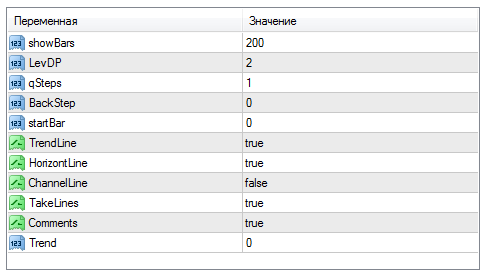
In the showBars line, you can indicate in the bars at what historical period the indicator lines are displayed, and in the LevDP line, you can change how many candles should be below and above the central candle to form a reference point.
Using the qSteps and BackStep variables, you can change the offsets from anchor points to build trend lines. The TrendLine variable allows you to enable or disable the display of trend lines on the chart, and the HorizontLine variable allows you to disable the display of the horizontal breakout level.
Thanks to the ChannelLine variable, you can enable channel plotting, and the TakeLines variable allows you to enable or disable dotted target levels on the chart.
The Trend variable allows you to select the display mode of trend lines, namely, if you set the number 1, only ascending lines are displayed, if 2, only descending trend lines, and if 0, both are displayed.
In conclusion, it is worth noting that the Mouteki indicator is the best version among all indicators that allow you to build trend lines according to the Thomas DeMark methodology.
Download Mouteki Indicator.
