Multi Info Table. Signals of 12 trading indicators in one window
The indicators that are present by default in the MT4 trading terminal deserve attention, however, such a number of tools cannot be used simultaneously.
If you apply a large number of indicators to the chart, you will simply lose the ability to fully monitor price movements and plot graphical elements.
In order not to clutter up the working area of the chart, special information indicators were invented; they provide data from multiple indicators simultaneously in the form of a table or panel and do not take up much space on the chart.
The Multi Info Table indicator is a special information indicator that, like a radar, tracks changes in more than 12 standard indicators simultaneously and displays information on the signals that appear to the trader.
Also, in addition to tracking many indicators at the same time, Multi Info Table summarizes their data and displays the probability of price movement as a percentage in one direction or another.
Setting the Multi Info Table indicator
The Multi Info Table indicator was created for use specifically in the Forex market through the MT4 trading platform.
That is why if you want to use the indicator, you should download the tool file at the end of the article, and then install it into the trading platform.
The installation process of Multi Info Table is no different from installing any other custom indicator, namely, you just need to dump the indicator file downloaded at the end of the article into the appropriate folder in the terminal data directory.
To access the data catalog, launch your trading terminal and go to the “File” menu in the upper left corner. Then, in the list of options that appears, find the line called “Open Data Directory” and run it.
After launching the data directory, a list of platform system folders will be displayed on your monitor screen, among which you should find a folder called Indicators and drop the previously downloaded Multi Info Table indicator file into it.
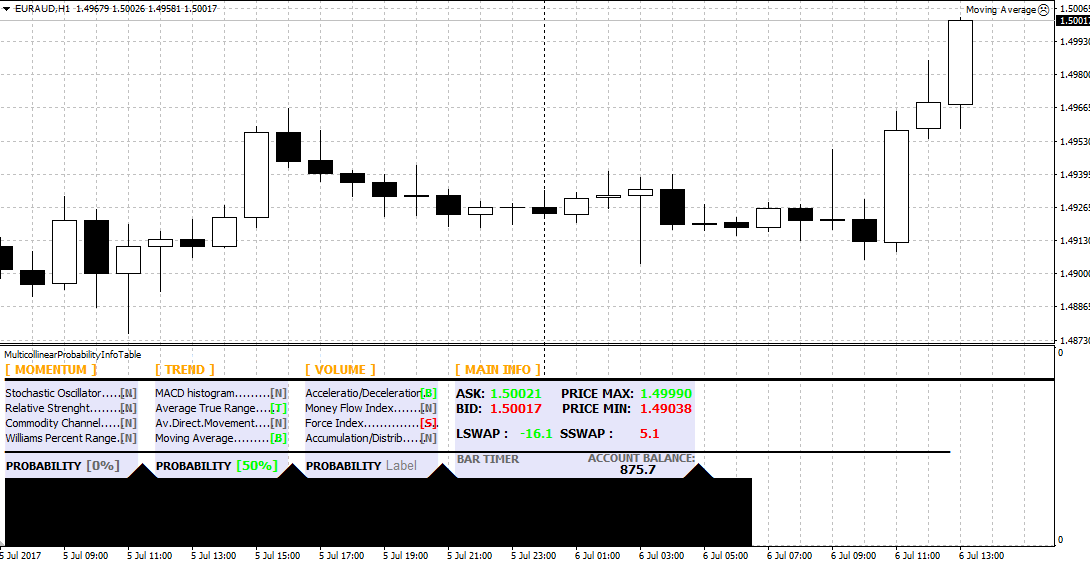
After installing the indicator file, update the platform in the navigator panel, or restart the platform, after which Multi Info Table will appear in the list of custom indicators.
To start working with a tool, simply drag its name onto the chart.
How the indicator works
After plotting the indicator on the chart, four bars will appear in front of you, namely Momentum, Trend, Value, Main Info.
So in the Momentum column you can see information on four oscillators, namely Stochastic Oscillator, Relative Strength Index, CCI and Wilams Percent Range.
The Trend column is represented by such indicators as MACD, Average True Range, Moving Average, Momentum.
The Volume column displays information on such volume indicators as AD, Money Flow Index, Force Index, AC.
When a buy signal appears based on one of the indicators, a letter appears opposite its name
B is green, and when a sell signal appears, the letter S appears opposite the indicator name.
Under each of the columns there is a PROBABILITY line, which shows the probability of the price moving in one direction as a percentage.
Also in the Main Info column there are data on the minimum and maximum prices of the day, the current price, as well as swap data for a short and long position for the currency pair you have selected.

It is worth understanding that all indicators will never give a signal to buy or sell at the same time, and sometimes they can contradict each other.
Therefore, before using the indicator in practice, you should decide in advance which indicators you are going to use to monitor the market situation.
In conclusion, it is worth noting that the Multi Info Table indicator is, first of all, an assistant that allows you to significantly simplify the work with many standard indicators at the same time and allows you to avoid excessive cluttering of the chart, and as a result, platform glitches.
Table Indicator
