Installing an indicator or advisor in the Forex terminal
This is the simplest stage of work, since the scripts do not need to be installed as standard programs, they are already part of the trader’s terminal and to install them, it is enough to copy them to the desired folder. It should be noted that the advisor and indicator are installed in absolutely the same way, only in different folders.
part of the trader’s terminal and to install them, it is enough to copy them to the desired folder. It should be noted that the advisor and indicator are installed in absolutely the same way, only in different folders.
The installation of an indicator or advisor is complete only if you have copied all additional program elements to the appropriate location.
Therefore, after downloading, carefully check what is in the received archive along with the main file of the advisor or indicator.
For a simpler understanding, let’s break the whole process into several stages:
1. Download the program itself or an archive with it to your desktop using the link in the article, and in some cases the download may automatically go to the “Downloads” folder of the browser, after which you will need to transfer the downloaded archive to your desktop.
2. If the files are in an archive, we unpack them; it is better to do this in a newly created folder, so as not to collect them all over the desktop.
3. Determine where the desired folder is located, into which the copy will be made. To do this, right-click on the shortcut icon of the trader’s terminal, and in the submenu that opens, select the last tab “Properties”.
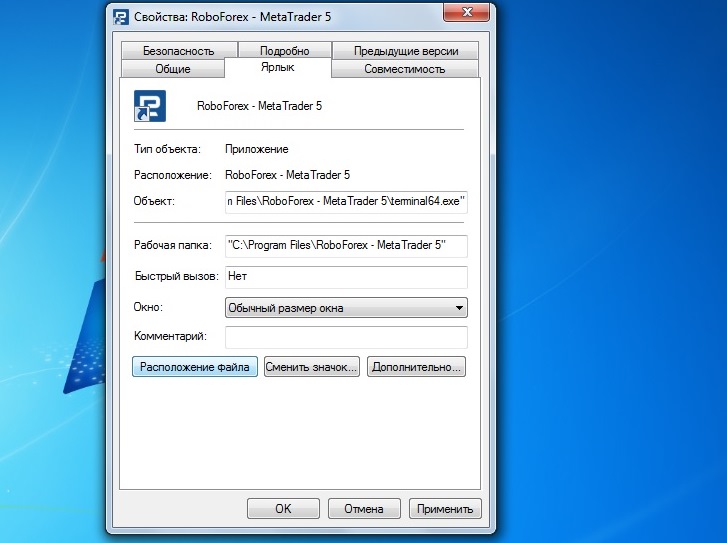
A window opens in which we select “Find object”, now you are already in the folder with the installed trading platform, now go to the “experts” folder and copy the file of the advisor itself here; it is in mq4 format.
Additional scripts may come with the expert; we also copy them to the appropriate templates folders in “templates” and scripts to the “scripts” folder. When transferring an indicator, its main file is copied to a folder called “indicators”.
4. The installation is complete, we launch the trading terminal and select the instance we need on the “Expert Advisors” tab (for indicators “Indicators” or “Custom Indicators”), then we proceed to the inflating stage of configuration.
We drag the desired object into the currency pair chart window with the mouse, the additional settings window immediately appears, change them according to the necessary requirements or leave the default settings and click “OK”.
After this, do not forget to allow the advisor to trade; this can be done by clicking the “Advisers” button at the top of the trader’s terminal.
For correct operation, before installation, you should make sure that the script you downloaded is intended to work specifically in your trader’s trading terminal ; to do this, carefully read the description of the programs on the site where the download is made.
If you are not in the trading terminal folder there is a folder called Indicators
Unfortunately, this has also been happening lately, in this case we proceed as follows:
- Open MetaEditor in your trading platform; this can be done on the “Service” tab in the top menu.
- Afterwards, select the folder we need in the navigator on the left side - indicators, scripts or experts and right-click, then select open folder.
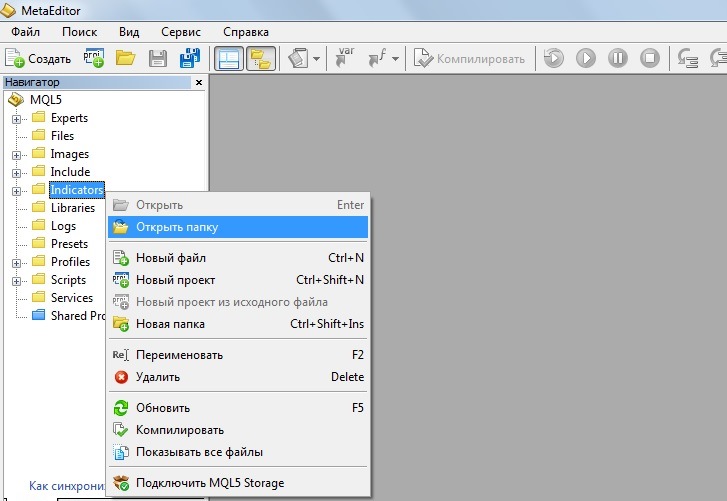
You can also install it directly from the MT trading platform. To do this, you need to click on “File” in the upper right corner, then select “Open data catalog” and the MQL5 folder in MT5 or MQL4 in MT4.
As a result, you can now copy the script, indicator or advisor to the appropriate folder.
The simplest option would be to install the script that is available in the MQL “Market”. To do this, in the bottom panel of the trading platform, select the “Market” tab, find the required script and follow the simple prompts and install it directly in the trader’s terminal.
