Indicator for screenshots of Forex transactions
In the process of studying stock exchange literature, almost every book author advises his readers to start their own diary. You've probably wondered more than once why this is necessary, since the entire history of transactions is stored directly in the trading terminal and can be retrieved at any time in the form of a report.
However, it is worth understanding that the diary is not intended to preserve history, but to analyze it. We doubt that any of you, a month later, will be able to say why he opened a deal, what judgments he was guided by and, banally, what mood he was in.
However, it is working on yourself and your mistakes that allows a trader to improve, improve his strategy and methodology for entering the market, identify patterns, and also identify his own vulnerabilities.
However, despite the fact that many agree to this step and start keeping a diary, they often do it incorrectly.
The vast majority of traders, especially the older generation, keep their diary in a regular notebook or notebook, forgetting about the most important object of analysis - the trading chart at the time of transactions. Naturally, it is possible to take a screenshot in the trading terminal, but this takes time and effort, which leads to the trader forgetting to do this.
Setting the indicator
The indicator for screenshots was developed by enthusiastic programmers, so to use it you will first need to download the indicator file itself, and then install it in the MT4 trading terminal. There is nothing new in the installation process, so open the data directory through the file menu in your trading terminal.

You will see a list of system folders, among which find the folder called indicators and drop the Truly Screenshot Indicator into it. For the terminal to see the indicator, simply restart it. Next, open the navigator panel, indicators section and drag Truly Screenshot onto the chart of the currency pair you are trading on.
Working with the indicator. Settings
Despite the fact that Truly Screenshot is designed as an indicator, its operating principle is more reminiscent of an advisor or script. As we already mentioned, this indicator takes pictures both in automatic mode and at any time when you press the green button in the upper left corner. So, we suggest you get acquainted with the automatic screenshot settings.
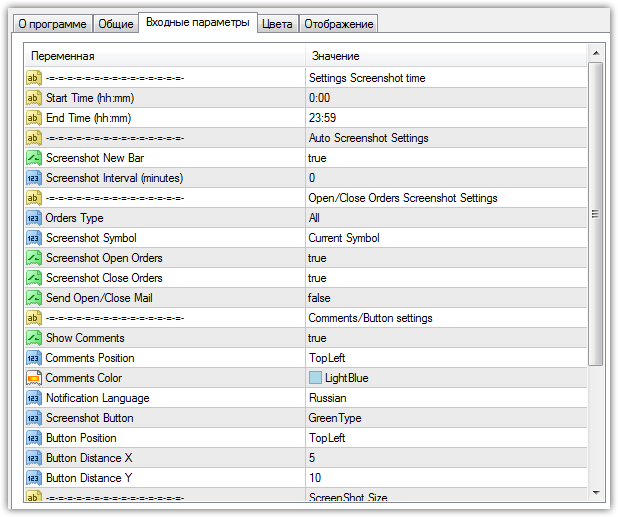
The Start Time and End Time variables allow you to limit the operating time of the indicator. This function will be useful for those traders who trade during a certain trading session, but do not need screenshots for another period. In the Screenshot New Bar line, you can allow the indicator to take a screenshot when opening each new candle or disable it.
To do this, select true or false in this line. In the Screenshot Interval line, you can specify the interval in minutes after which the indicator will take a screenshot.
The Orders Type variable allows you to select transactions for the screenshot, namely those opened manually or by an expert. The Screenshot Open Orders settings line allows you to enable the automatic screenshot function at the moment of opening a position, and the Screenshot Close Orders line at the moment of closing a transaction. You can also enable an email notification in the Send Open/Close Mail line at the time of opening or closing a transaction.
The ScreenshotSymbol line allows you to enable the ability to take screenshots both on the currency pair on which the indicator is located, and on other currency pairs where there is no indicator. So, if you want the indicator to take screenshots only on the chart where the script is installed, select Current Symbols, and in order for the screenshot function to apply to all currency pairs, select All.
In conclusion, Truly Screenshot Indicator makes the journaling process much easier as all your trades will be captured without your intervention. All screenshots taken by the indicator can be found in the folder called Files.
Download indicator for screenshots on Forex.
