Advisor Vector
If you observe the price movement, you will notice that its rate of change in different periods of time differs significantly.
To summarize, for some instruments there is a pattern of movement depending on the Forex trading session.
For example, when Asian trading session is coming to an end on the main currency pairs with the dollar, you can observe the price movement in a narrow corridor, upon the breakdown of which a strong price surge occurs.
Many traders began to build breakout strategies based on trading sessions, and the indicators were called “boxes”, since in the form of a box they outline the boundaries of the range of a possible price surge.
Advisor Vector is a trading expert based on a trading strategy for a breakout of a time range formed by a custom indicator.
It is worth understanding that the advisor is universal and can be used on any currency pair; the only thing you need to do is adjust the settings depending on the features of the instrument you have chosen.
Installation of a trading expert
In order to use the Vector advisor, you will first need to download all the necessary files for installation at the end of the article, and then follow the complete procedure for installing all components into the MT4 trading terminal.
There is nothing complicated in the advisor installation procedure. You will need to dump the downloaded files into the appropriate folders in the data directory of the MT4 trading terminal. To open the data directory, launch your platform and go to the file menu in the upper left corner.
Next, you will see a list of options, among which find “Data Catalog” and launch it. After launching the directory, you will see a number of platform system folders, among which look for folders with the names Libraries, Include, Indicators and drop files into them from the downloaded folders with the corresponding name, then close all directory folders.
In order for the terminal to be seen by the expert, you must perform an update in the navigator panel, or simply restart the trading terminal.
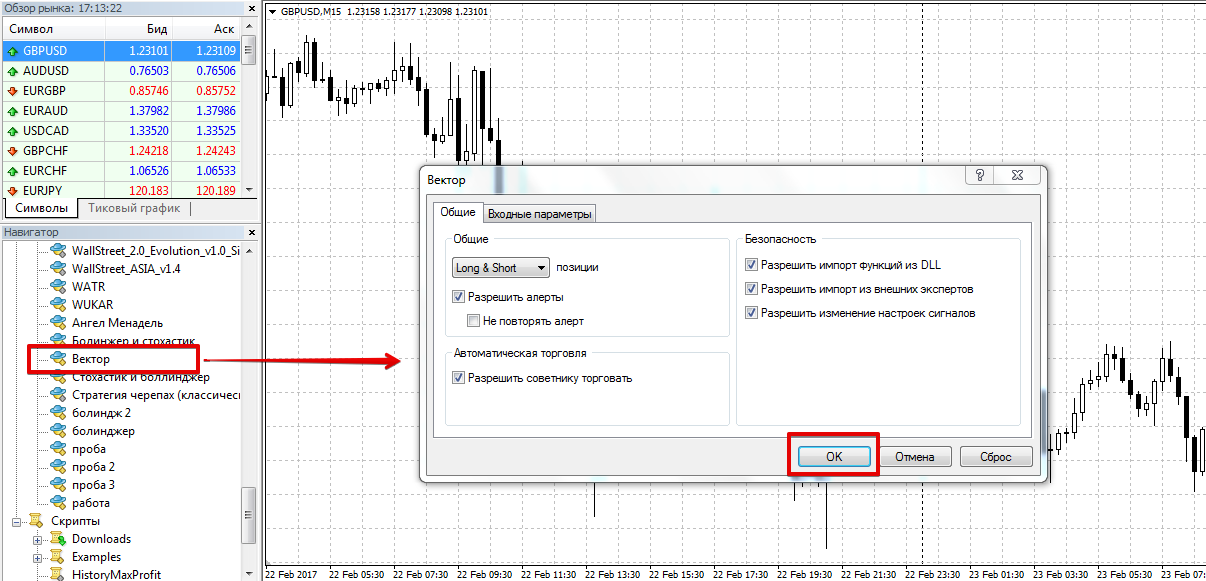
After restarting the platform, Vector will appear in the list of advisors, and in order for it to start trading, drag it onto the fifteen-minute chart of the currency pair you have chosen.
Advisor trading strategy Vector
The Vector advisor uses breakout trading tactics based on a custom indicator. So, early in the morning from six to eight in the morning, the expert uses an indicator to select a time zone and places pending buy stop and sell stop orders along its boundaries.
The expert enters the market with three orders in the same direction but with different goals, and the stop order is set either by the size of the box or by a given value. The Vector advisor does not use averaging.

The advisor's settings contain all possible parameters that in one way or another can affect the profitability of the strategy.
So, in lines Lot 1, 2, 3 you can set the volume for each of the three positions, while in lines TakeProfit 1,2,3 you can specify the profit for each position in points.
In the GMTShif line you must indicate the time offset of your broker according to Greenwich. To do this, subtract Greenwich Time from the time indicated in your terminal and indicate the resulting value.
In the StartTime and EndTime lines you can specify the time when pending orders will be placed, and in the DelTime and CloseTime lines you can specify the time for deleting and closing orders.
In the DeltaUp and DeltaDown lines you can configure the offset in points from the boundaries of the box at the level at which pending orders will be placed. In the Orders line you can set the number of orders with which the expert will enter the market (maximum 3), and in the StopLoss line you can set a stop order that will be set for all orders.
The EA also has the ability to activate a trail by specifying the number of points in the Trall line, and also to use it without loss by specifying in the NoLoss line the number of points to move the stop to no loss.
Backtesting
It is worth noting that the advisor’s settings are outdated, however, despite this, we decided to test it for the entire 2016 with default settings on a fifteen-minute forex chart of the Pound/Dollar currency pair. What came out of this, see below:
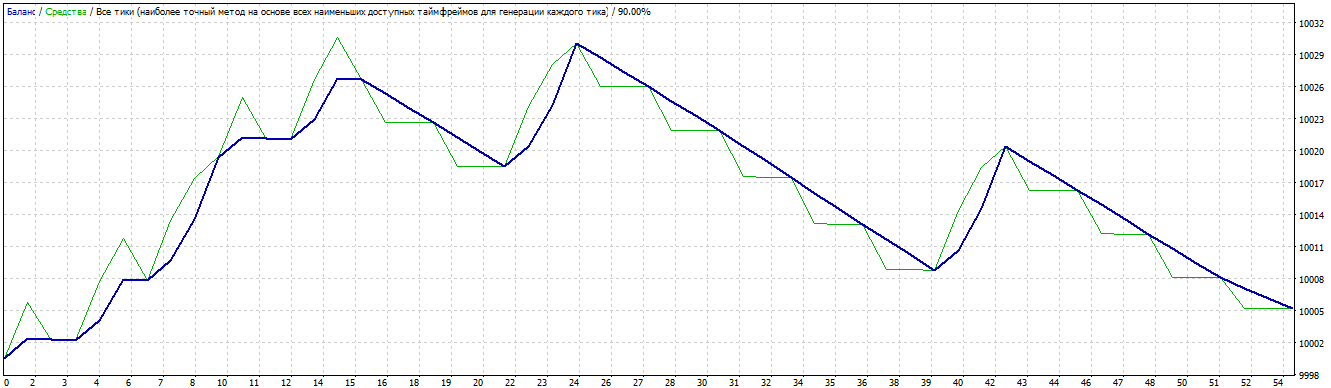
That's why we decided to hold optimization of the advisor according to the main parameters. The result after optimization is shown below:
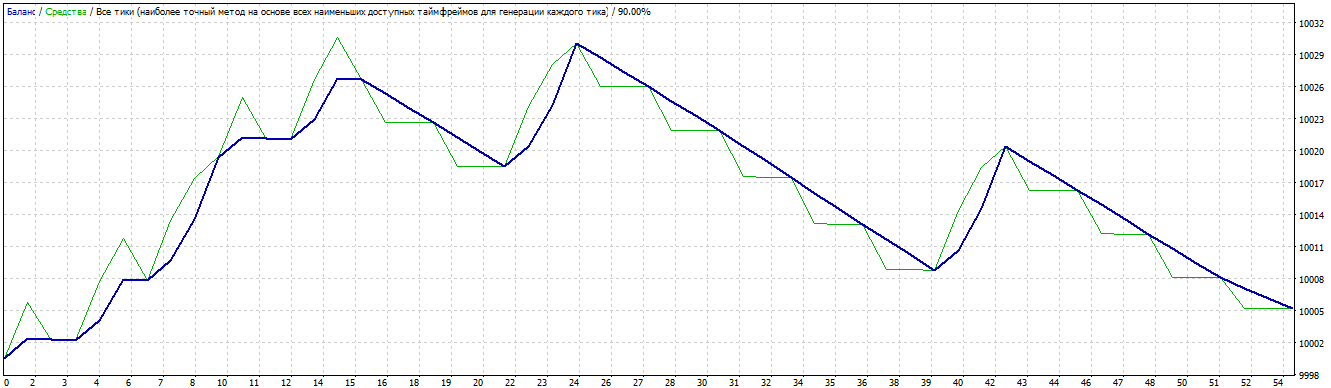
As you can see in the graph above, after optimizing the basic parameters, the expert’s profitability became 100 percent per annum, and this is far from the limit.
It is worth noting that the advisor opens a small number of orders, so if you are an active trader, using the Vector Expert Advisor may seem quite boring to you.
Download advisor vector.
