QuoteRoom
When creating your own trading strategies and advisors, the main part is testing. But as a rule, few of us have a complete history of quotes, and even by downloading quotes through your MT4, the testing result will be close to only 90 percent, and not 100 as needed.
But as a rule, few of us have a complete history of quotes, and even by downloading quotes through your MT4, the testing result will be close to only 90 percent, and not 100 as needed.
For this reason alone, most indicators and advisors give completely different results in a preliminary test than in real trading.
What do you want? If an indicator or strategy is created taking into account unreliable data, can it be as profitable as in the test?
There are also a bunch of additional trading programs that, without a history of reliable quotes, simply lose their purpose. The importance of complete historical data is invaluable for those who use additional applications and constantly analyze price movements based on past data.
The QuoteRoom program allows its users to always receive fresh and relevant quotes in real time, as well as save them as text and various files for use in additional applications.
In addition to this functionality, the program allows you to have reliable quotes, which, even if the connection is lost or the program is turned off, will be immediately downloaded automatically from the server when turned on again. The program can also act as a source of online quotes for such well-known products as TradeStation, Omega Research ProSuite, Equis MetaStock versions six and seven.
Installing the program is very simple, since the installation process itself is no different from installing a game or any application on your computer.
To start the installation, download the program at the end of the article and when starting, specify the path where the program will be located. In order to take advantage of the full functionality of QuoteRoom, you will have to register through the program by entering your password, email, login and opening a demo account. After launch, you will have three windows, which you can see in the picture below:
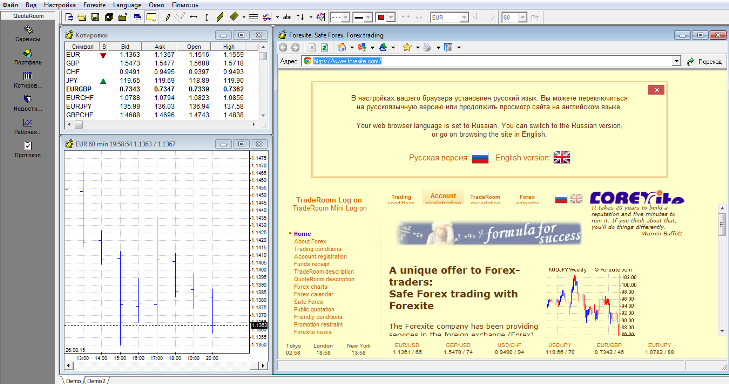 In the main panel on the left you can include a list of quotes, portfolio, news, work area.
In the main panel on the left you can include a list of quotes, portfolio, news, work area.
By opening the Services menu, you will have access to a list of modules that are responsible for certain functions. And now briefly on the main services: 1. Forexite Internet Server - in the program it is responsible for submitting quotes from the server and displaying them in the form of a graph.
Also, with the help of this service, you can access current news and economic indicators in Russian. 2. Forexite History Server – is responsible for automatically downloading quotes if the Internet connection is interrupted or there is another technical failure.
3. History Database – the module stores and collects quotes into a specific database on the company’s server.
4. ASCII Maker - the service allows us to download quotes for the period we need in a test format, which can be used in most trading programs (especially on simulators).
5. Portal Server – thanks to this service you have the opportunity to get quotes for programs such as TradeStation, Omega Research ProSuite, Equis MetaStock.
All these services can be started or stopped using buttons that resemble a player. In addition, you can automatically connect services depending on the required completion of the assigned tasks. An example of enabling and disabling services, as well as their list, you can see in the picture below:
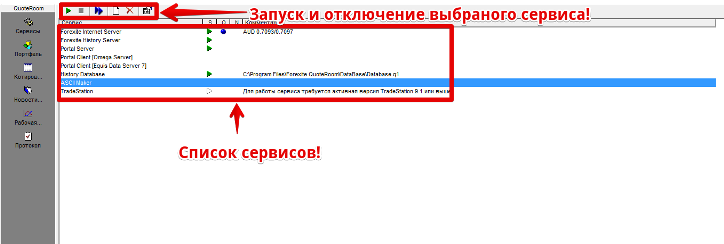 If you enter the portfolio menu on the main panel on the left, you will have access to a list of instruments (currency pairs, etc.) that you can edit, delete or add new ones.
If you enter the portfolio menu on the main panel on the left, you will have access to a list of instruments (currency pairs, etc.) that you can edit, delete or add new ones.
Opposite each symbol you can see the decoding, for example NOK stands for Norwegian krone. You can see the list of available tools in the picture below:
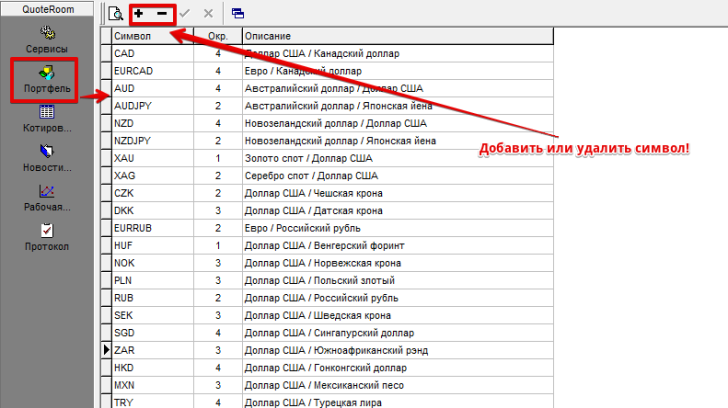
By opening the “Quotes” menu, you will see a list of currency pairs, their opening price, purchase and sale prices, minimum and maximum, as well as the source from which this information was taken. You can add or exclude certain currency pairs, which in turn you can see in the form of charts and use technical analysis tools.
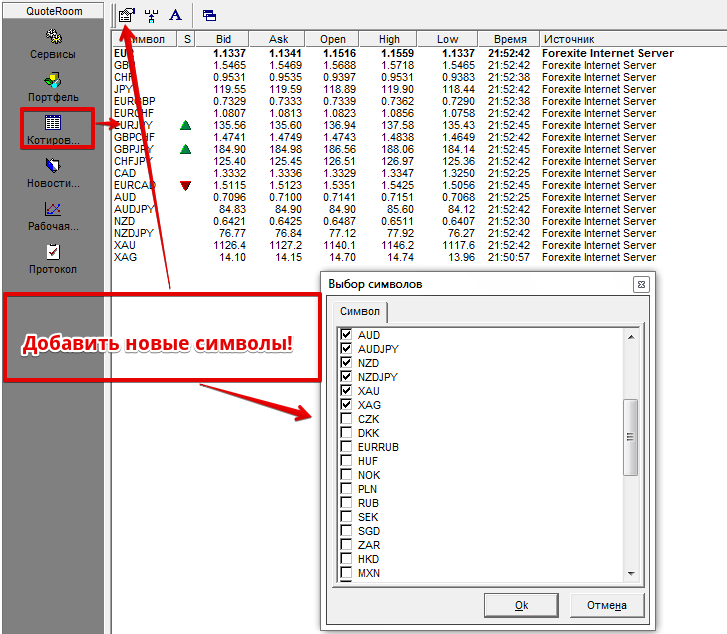 A notable and additional feature of the program is the “News” menu.
A notable and additional feature of the program is the “News” menu.
By logging into it, you will see a list of published news for the tools specified in the settings with the specified time. Moreover, in the settings, you have the opportunity to set for what period of time to request news and for how many days to save it. This useful function will help you always remember which of the fundamental factors moved the price at a certain moment. In addition to the usual news, the window contains interesting analytics and forecasts from leading experts.
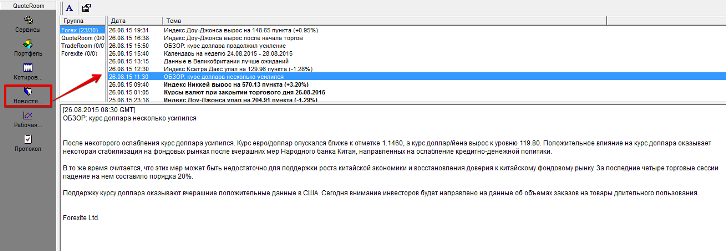 In addition to the above functions, you can view a chart of any currency pair.
In addition to the above functions, you can view a chart of any currency pair.
The working area of the chart is very similar to the MT4 trading terminal, so it will not be difficult for you to understand it. You can change the chart type from bars to candles or lines, and also set any time frame as in MT4. For technical analysis of the market, the developers have introduced eight indicators, three of which are a type of moving average. Available to you: RSI , MACD, Stochastic , EMA, SMA, WMA, Bollinger, ADX. In order to add an indicator to the chart, click on the indicators icon on the top toolbar and select the one you need from the list. For the indicator to appear, click on the chart and a settings window will appear in front of you, in which you can change the period, color, etc.
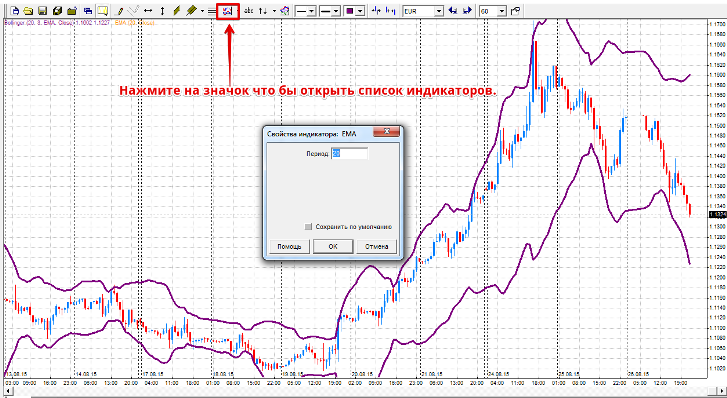
The developers also built in the usual graphical analysis tools, such as Andrews Pitchfork, Fibonacci grid, horizontal and vertical lines, trend lines, highlights and arrow marks. Also in the top “Forexite” tab you can see the calendar of events for the week and information on interest rates.
In conclusion, I want to say that the QuoteRoom program is worthy software and a trader’s assistant, which will allow you to forget about the problem of finding current quotes, and will also allow you to keep your finger on the pulse with the constant release of current news and a various set of tools for market analysis.
Download the QuoteRoom program .
