Program TSTester 2.30
We all sooner or later come to a point when we need to test our own trading strategy for profitability.
trading strategy for profitability.
Many people check their own or other people’s developments in real time on a demo account, while the more desperate ones immediately test their experiments on real trading accounts.
However, both the first and second methods are usually very lengthy, especially to say that a trading strategy is effective; it must be tested on various instruments and for at least six months.
TSTester is a program that will help you test your own trading strategy in a strategy tester, and it is implemented as a regular advisor.
Using TSTester, you can test indicators and strategies in visualization mode in your MT4, learn to trade on any instrument and time frame that the trading terminal supports.
Before starting a detailed review, you need to install the program in the MT4 trading terminal.
To do this, at the end of the article, download the archive with the advisor and indicator inside. Open your platform and use the file menu to launch the data directory. Next, you need to copy the advisor to the expert folder, and the indicator to the indicators folder and restart the trading terminal. The next action you should take is to update the historical data on the quotes of the currency pairs on which you will be testing.
To do this, go to the service menu in the top panel, then open the quote archive and download minute data under the selected currency pair. This is necessary so that every time you want to test on a different time frame, you do not have to constantly download quotes. Remember, this stage is very important, because the objectivity of testing your developments greatly depends on the reliability of the initial data.
 After updating the quote data, open the strategy tester and put TSTester in the advisor selection field. Next, we select the currency pair on which testing and time frame .
After updating the quote data, open the strategy tester and put TSTester in the advisor selection field. Next, we select the currency pair on which testing and time frame .
It is very important at this stage not to forget to check the box next to visualization, otherwise the test will not be possible. After you have done everything, click Start and a new window will open where you can see a live chart and an order control panel:
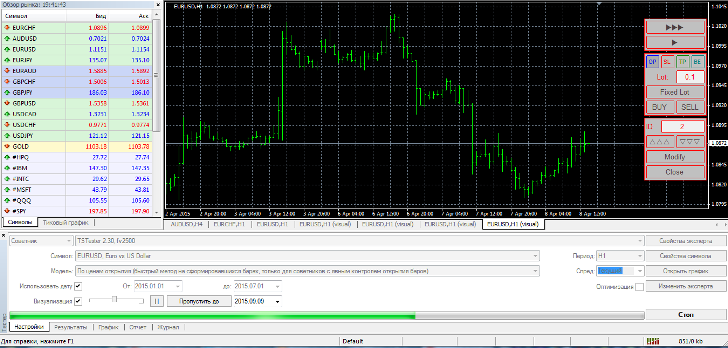 When you first start, three lines will appear on your screen, which are responsible for the stop order, profit and placing a pending order.
When you first start, three lines will appear on your screen, which are responsible for the stop order, profit and placing a pending order.
The first thing you need to do is remove them. To do this, on the order control panel, click on the Sl, TP, Op buttons. In order to open a buy order, click on the Buy button, and in order to execute a sell order, click on Sell. In the lot line, indicate the lot with which you want to open a deal.
 Once you have opened a position, you can set a stop order.
Once you have opened a position, you can set a stop order.
To do this, press the SL button on the panel. A red line will appear in front of you, which you can drag to the required level. You can place a profit by clicking on the TP button on the panel.
A green line will appear in front of you, which must be placed in place of profit taking. After you have set our profit levels and stop orders, you need to click the Modify button, after which your levels will be set and fixed. If you need to close a position, simply click on the Close button. In addition to the standard opening of transactions, you have the opportunity to set pending buy stop and sell stop orders.
To place a buy stop order, press the OP button on the control panel. A blue dotted line will appear in front of you, which is responsible for a pending order . Set it to the level you need and click BUY and the buy stop order will be placed immediately. A sell stop order is placed using the same principle, the only difference being that having set the level at the required point, you must press SELL.
 Just like when testing a regular expert, you can view the history of your transactions in the tester in the result tab, see a graph of balance growth in the Graph tab, and get acquainted with the full report on drawdown, profitability, profitability and other main indicators in the Report tab.
Just like when testing a regular expert, you can view the history of your transactions in the tester in the result tab, see a graph of balance growth in the Graph tab, and get acquainted with the full report on drawdown, profitability, profitability and other main indicators in the Report tab.
While writing this article, I made a test of a simple ts, the result of which you can see in the picture below:
 In conclusion, I would like to add that you can add any indicators, graphic elements and symbols to the screen, switch chart types, and also reduce or enlarge it.
In conclusion, I would like to add that you can add any indicators, graphic elements and symbols to the screen, switch chart types, and also reduce or enlarge it.
Overall, TSTester is an excellent simulator where you can practice your skills, test various Forex indicators and trading strategies for profitability in a short period of time, and it is free. Thank you for your attention and successful tests!
