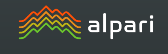Milky Way Advisor – stability confirmed by a year of testing
The Milky Way advisor is a unique development by a Russian trader, which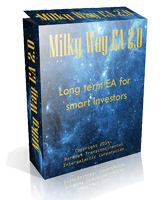 has been generating profits for its owner for exactly a year now. It's no secret that our team constantly monitors the emergence of new products in the forex market.
has been generating profits for its owner for exactly a year now. It's no secret that our team constantly monitors the emergence of new products in the forex market.
Milky Way's expert first appeared on a respected Russian-language forum, where the author actively discussed his advisor, its purpose, and, most importantly, its testing.
The most interesting thing is that, despite the fact that the expert is clearly a new product, its author did not hold sales and try to make a ton of money on it, as is usually the case with unscrupulous sellers who think only about profit and do not care about their customers.
To start working with the Expert Advisor, you need to install it in the Meta Trader 4 trading terminal. To do this, download the archive containing the Expert Advisor and indicator at the end of this article. Launch the terminal, go to the File tab, and open the data folder. Place the Expert Advisor in the Experts folder, and the indicator in the Indicators folder.
After restarting the trading terminal, go to the list of experts and drag Milky Way onto the currency pair chart. You should see the expert settings window, which we'll discuss below:
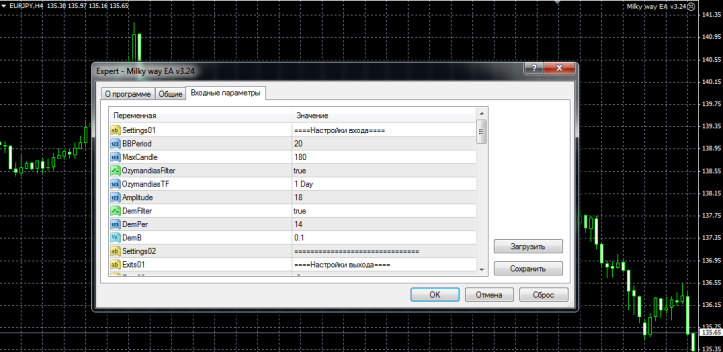
The Milky Way Expert Advisor is based on a unique indicator-based trading strategy aimed at trend-following trades on pullbacks. Positions are entered based on Bollinger Bands with a trend filter based on the Ozymandias indicator. The Expert Advisor itself is designed to work on a four-hour chart. Due to the flexible settings, it can be optimized for trading any currency pair, but the developer's primary recommended pairs are AUDUSD, EURGBP, EURJPY, EURUSD, GBPUSD, USDCAD, USDCHF, and USDJPY.
The expert advisor's author has organized all the settings into blocks, which he labeled in Russian. For example, in the "Entry Settings" block, you can specify the Bollinger Bands indicator period in the BBPeriod row. In the MaxCandle row, you can specify the maximum candlestick in points that will be used for entry. In the OzymandiasFilter row, you can enable or disable the Ozymandias indicator trend filter.
In the "Exit Settings" block, you can allow or prohibit exiting a position using the Stochastic indicator .
To do this, set the StochExit line to True or False. You can change the Stochastic indicator parameters in the KPer, DPer, and SPer lines.
In the StochB line, you can change the level on the Stochastic indicator at the intersection of which the expert will exit the position.
In the MACDExit line, you can enable or disable position exit based on the MACD indicator . You can also configure position exit based on volatility.
To do this, enable or disable this feature in the VolExit line. In the ATREPer line, you can change the ATR indicator period.
There are also other blocks: "Stop Option Settings," " Trailing Stop ," and "Money Management." All the settings in these blocks are self-explanatory, but I'll include instructions with a more detailed overview of the expert advisor.
I decided to conduct the first expert advisor test on the GBP/USD currency pair. To do this, I loaded the recommended settings for this currency pair and started the test on a four-hour period. The expert advisor testing period was from January 1, 2015, to July 1, 2015. The test results are shown in the image below:
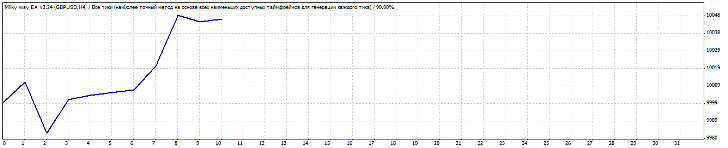
I decided to run the second test of the expert advisor on the EUR/GBP currency pair. I used the developer's recommended parameters. The test results are shown in the image below:
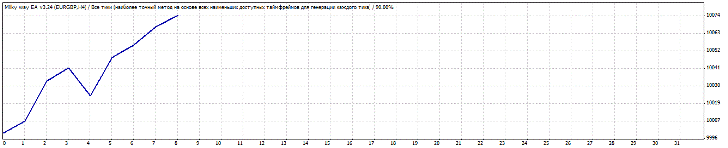 Many will say the profit is too small. But I can personally say that the key is not quick profits, but stability. This stability is confirmed by the author's year-long monitoring of Milky Way! Recommended brokers for using the robot are Roboforex and Amarkets . Thank you for your attention, and good luck!
Many will say the profit is too small. But I can personally say that the key is not quick profits, but stability. This stability is confirmed by the author's year-long monitoring of Milky Way! Recommended brokers for using the robot are Roboforex and Amarkets . Thank you for your attention, and good luck!