Advisor-assistant THV Cavemanager
Controlling open positions is no less important a process than opening a deal itself. During the trading process as an active trader, there are a lot of tasks, ranging from placing stop orders and profit, dragging stop orders along the price movement, as well as the process of closing and monitoring orders.

As a rule, for traders who prefer to conduct medium-term trading, working with orders does not cause any problems.
However, for a scalper who can have up to ten transactions open at the same time, and their total number per day can exceed several dozen, there are a lot of difficulties and errors that can fatally affect the daily performance.
The THV Cavemanager advisor was developed specifically for trading using the THV scalping strategy, and its main task is to control open orders and manage risks through different models for setting stop orders and profits.
Installation of THV Cavemanager
Before you begin to analyze the main parameters and capabilities of the advisor, you should install it in the MT4 trading terminal.
After downloading the files at the end of the article, along with the advisor you will need to install the indicator that is necessary for the expert to work. To install into the trading terminal, open the file menu in the running Mt4 and find the “Data Catalog” section.
Having launched the data directory, find a folder called expert and drop the advisor into it, and also find a folder called indicators and drop the indicators into it. After restarting the terminal, go to the advisors section and drag to any time frame for which the order is open.
It is very important to know that the advisor only touches those orders for which it is installed.
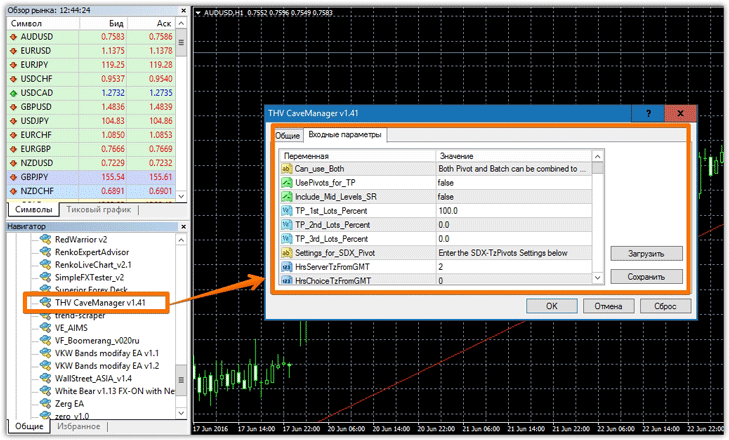
Basic features and settings
As we have already stated, THV Cavemanager is an assistant and uses different options for working with orders, which you will become familiar with as you analyze the settings.
It is worth noting that the author has included a lot of variables, so you can adjust any strategy to this expert. With the first variable UsePivots for TP you can enable or disable setting profit by Pivot levels, and in the Include Mid Level SR line you can allow the addition of additional levels.
So in the TP 1st Lots Percent lines you can specify the percentage of both positions that should be closed when the price reaches a certain pivot level. This function allows you to partially close an order. Also in the advisor you can select a specific type of calculation of pivot levels, namely the standard formula or Fibonacci.
So if you enter the number 1 in the line Show 1Daily 2FibonacciPivots, the standard calculation will occur, and if it is 2, using Fibonacci. The UseTP By Batch variable will allow you to close in stages, namely depending on a certain percentage or number of points.
If you enable this function, you will need to specify either a percentage or a number of points for each level. The same situation is with stop orders, so in the UseLoss by Batch line you can enable a stepped stop order after a certain number of points or percentage has passed. In this Expert Advisor, it is possible to enable the transfer of a position to no loss in the UseNoLossAfterPips line, and you will need to indicate the number of points in the NoLossAfterPips line after the passage of which the Expert Advisor will perform the rearrangement of the stop order.
In addition to the step stop order, in the Use ATR Stop Loss line, you can enable the installation of a stop order using the ATR indicator, which quite clearly measures market volatility .
At the same time, you can change the indicator period in the ATR Period SL line, and using the ATR SL Factor multiplier, directly influence the size of the stop order. In addition to the stop, you can also include in the Use ATR Target Profit line the setting of profit using the ATR indicator. Also, in addition to special settings, the advisor contains basic variables. In the UseTrailiingStop line you can enable trailing stop , and in the Trailing Stop Pips line you can set the trailing level.
The advisor also has the ability to enable trailing depending on the percentage of profit taken in the UseTrailPriceByPercentage line; in this case, you should indicate the percentage of profit in the PercentageTrailBehindPrice line.
Also, in addition to the two trailing options discussed, you can use a trail based on the ATR indicator, having previously enabled this function in the Use ATR TrailingStop line, as well as a trail based on the High/Low of the last candle.
In general, THV Cavemanager is an excellent assistant, which contains simply enormous functionality for managing open orders and allows you to choose exactly the method that suits you and your trading strategy. The THV Cavemanager Advisor is an indispensable assistant if you use scalping or pipsing .
Download THV Cavemanager
